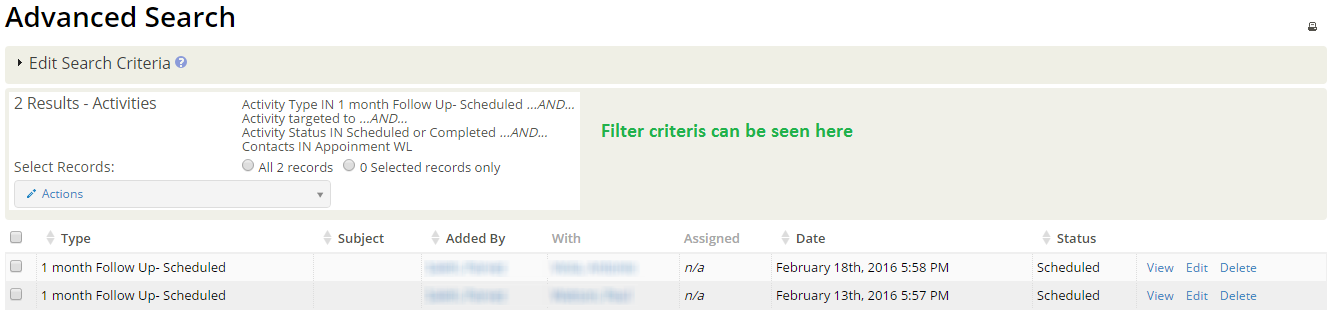Using Smart Groups for reports
Example of using smart group for reports
Following is one of the requested example:
"I am currently trying create a report or smart group for the following criteria:-
- Show ‘Volunteers’ who have the activity “WL-Appointment” “WL-Additional Appointment” or “WL-Telephone Appointment”, Who also have an activity ‘1 month Follow Up- Scheduled’ that is due to take place ‘Within this week’.
- The list then needs to show the name of the volunteer, date of activity, person who entered the activity and sorted by date, oldest to newest.
Users can acheive the above task by using smart group in V-Base Cloud.
Navigate to Administration page & Click on Advanced Search under Tags & Groups section.
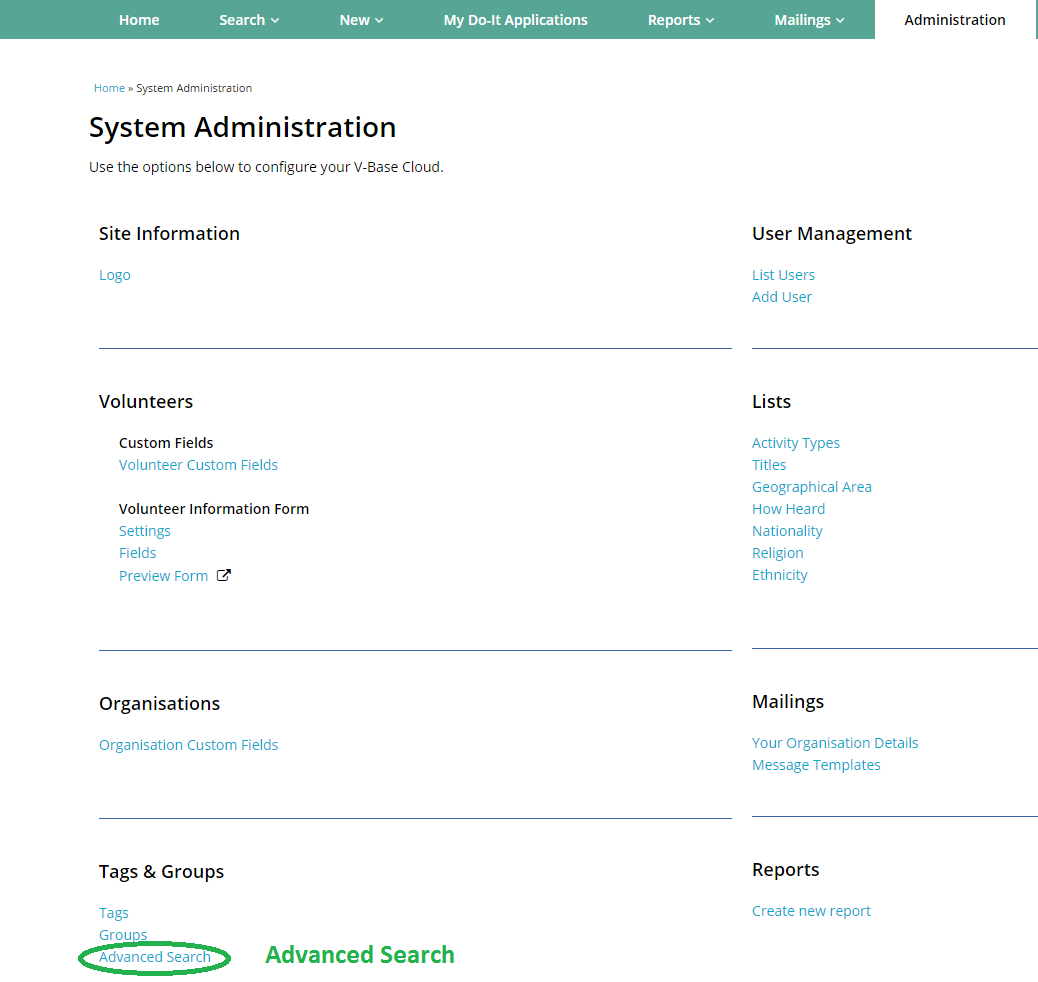
On the Advanced Search Page
-
Select Volunteer Contact type
-
Select the 'Appointment' Activity Types under Activities Tab
-
Select activity status if needed
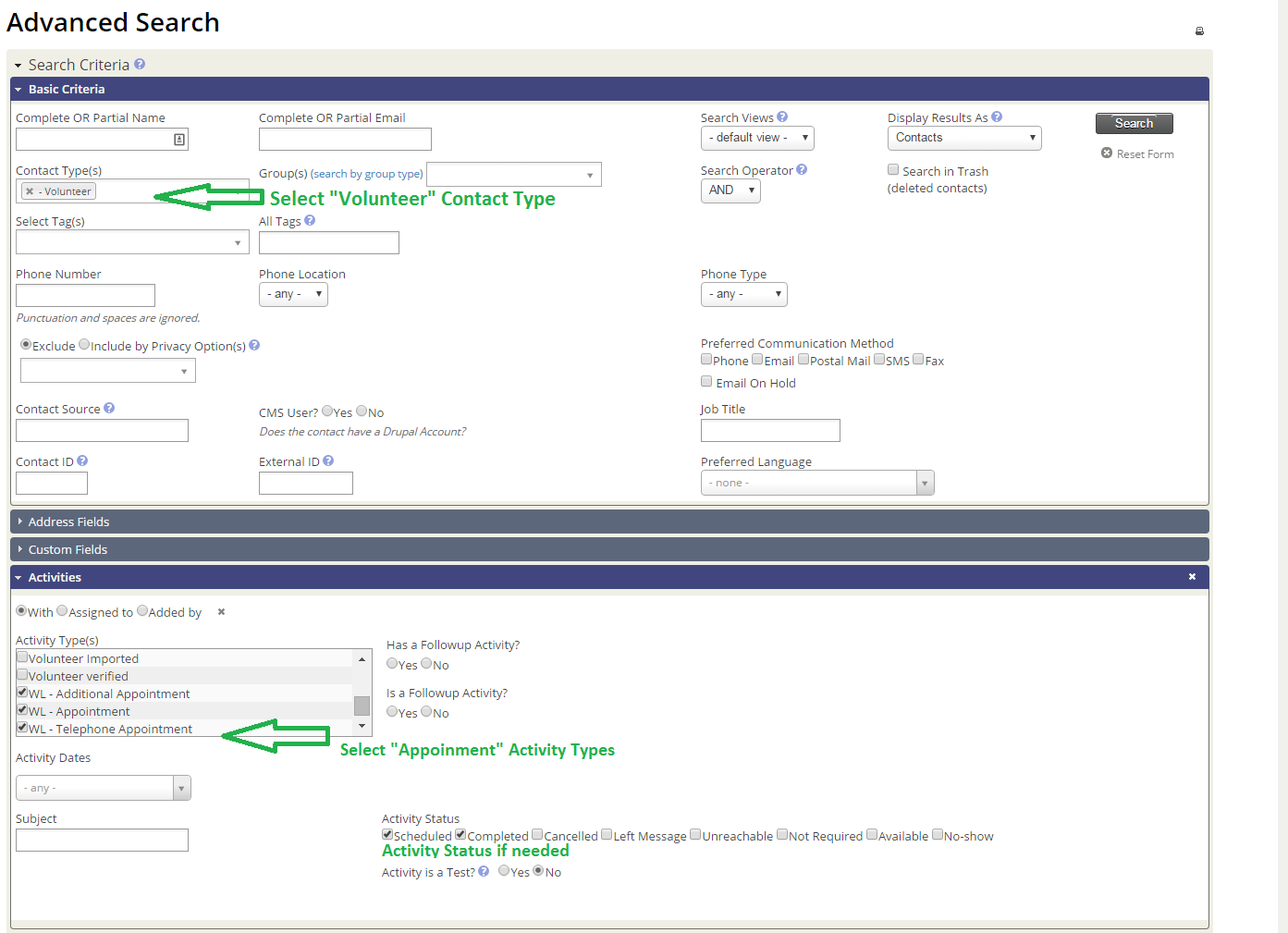
Select All records from the search result & select New Smart Group from the Actions drop down list.

Giva a name and save the New Smart Group
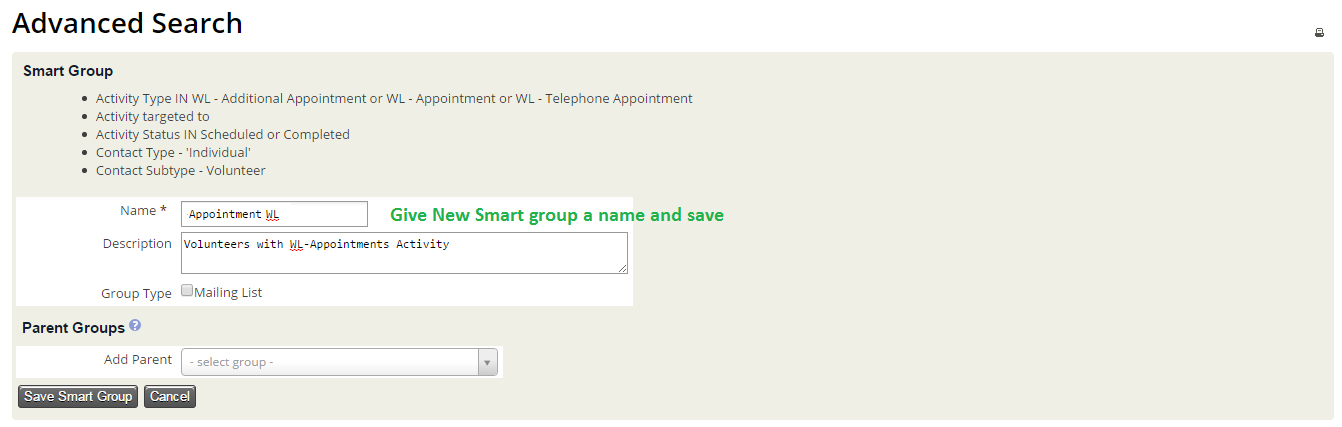
Now Navigate back to Advanced Search page
- Select your New Smart Group ( Appointment WL ) under Groups(s)
- Select AND search operator
- Select Activities for Display Results As
- Select 1 month Follow Up-Scheduled under Activity Types
- Select This Week for Activity Dates
- Select Activity status if needed and Click on Search button
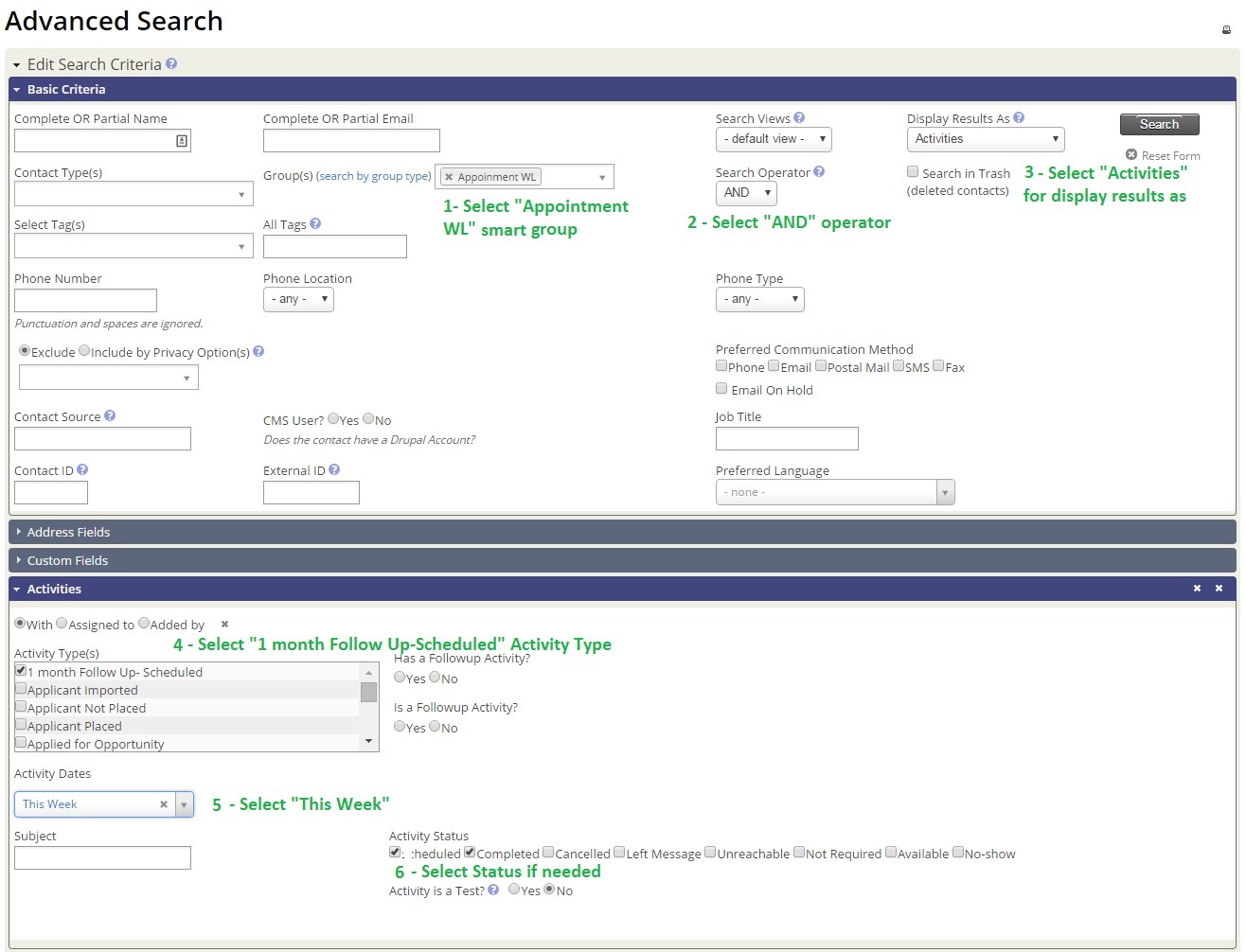
Search results can be seen with Filter criteria displayed on top. Order of results can be toggled by Clicking on Date Column header