Geographical Area
1. Click Administration menu in the top navigation menu of your instance to access the System Administration section.
NOTE: Only users with volunteer centre admin role will have access to the System Administration section of the website.
2. Click Geographical Area link under Lists section.
3. The next page will display the available options in the list. If no options are added yet, you will see a page like below screenshot.
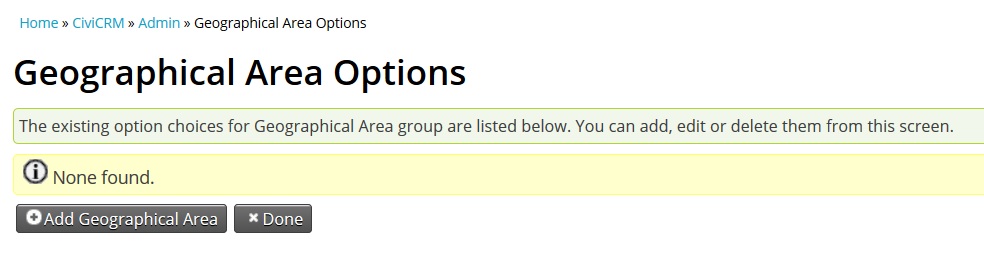
4. Click Add Geographical Area button to add a new option to the list.
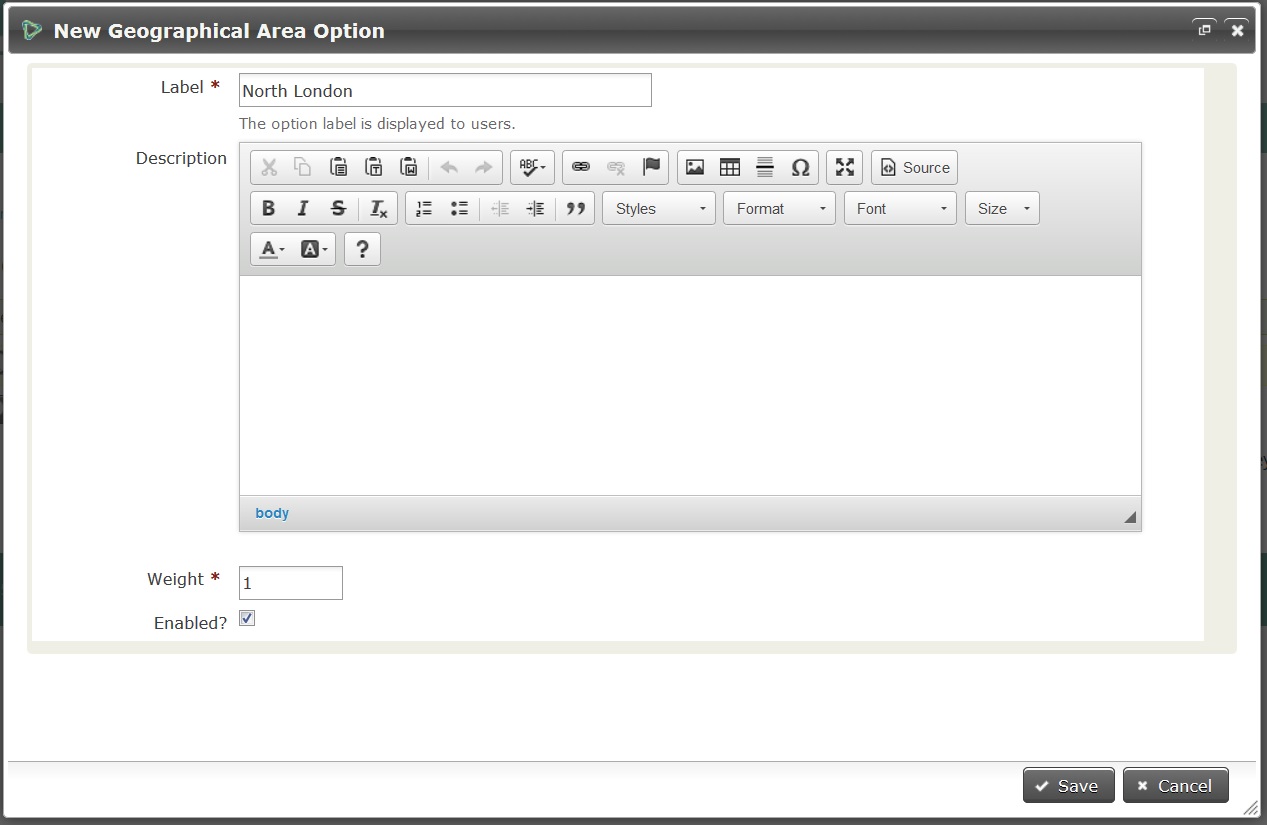
5. Enter the label, description and click Save button.
6. Now the page should display the added options for the list. Here you can add/disable/delete the options.
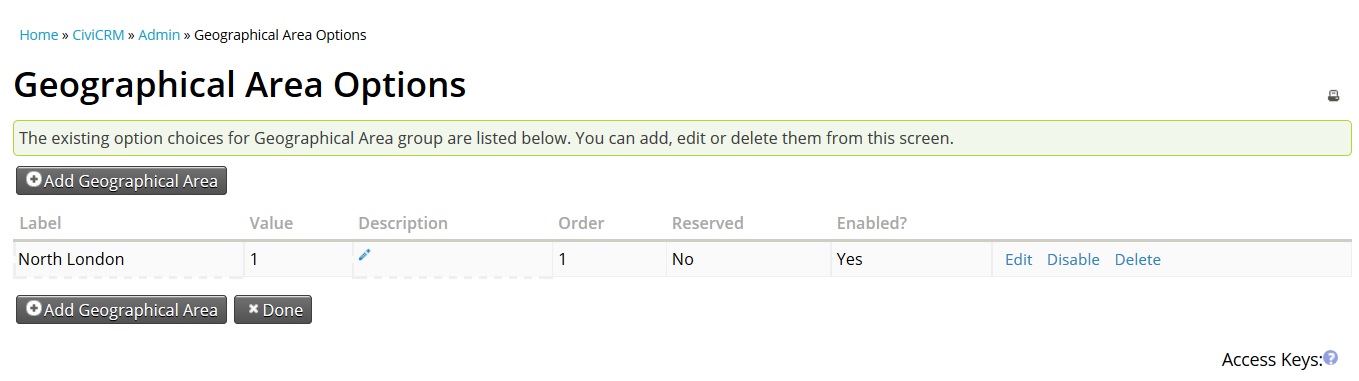
7. Repeat steps 4 and 5 for adding more options to the list.
