New Opportunity
Tip: Opportunities are linked to Organisations so you may need to create a new Organisation before creating a new Opportunity.
Click New >> Opportunity menu in the top navigation menu
New Opportunity screen has a 'Push to Do-it?' checkbox, providing option to create a Do-it opportunity or a Local opportunity.
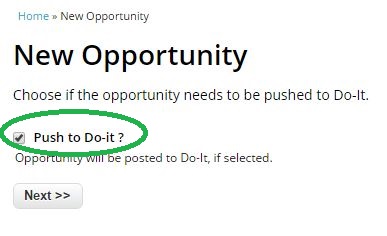
New Do-it Opportunity
Clicking on Next button with 'Push to Do-it?' checkbox checked will take users to 'New Do-it Opportunity' form.
Fields marked with blue border in this form will be posted to Do-it, all other fields are stored in V-Base only – pressing ‘Save & Continue’ will generate additional fields for you to store in V-Base (these will not be posted to Do-it) – you can customize these fields in Administration.
New Local Opportunity
Clicking on Next button with 'Push to Do-it?' checkbox unchecked will allow users to opt out from pushing the opportunity details to do-it and create Local opportunity on V-Base Cloud.
All the fields in 'New Local Opportunity' form will only be stored in V-Base Cloud and the opportunity will be available only in V-Base Cloud.
Opportunity Details
Own ID
If you have your own reference number or code for this Opportunity, enter it here.
*Title
Title of this Opportunity. This appears in your listings and is seen by potential Volunteers. Make it descriptive enough that people want to know more!
*This opportunity is offered by
Auto-complete field. This is the Volunteer Centre that is creating/uploading the Opportunity. The field is pre-populated with your Volunteer Centre name.
*This opportunity is offered for
Auto-complete field. This is the Organisation where the opportunity is available. Start typing in the box and a list of matching Organisations will be displayed to select from.
*All applications should go to
Applications for this Opportunity can either be sent to the Vounteer Centre (you), or the Organisation selected above. Note: If you are choosing Organisation, please ensure that the Organisation has a registered administrator on do-it.org in order to receive applications for the Opportunity.
*Description
Describe your Organisation and the context of this volunteering role.
*What are you looking for?
Describe what you are asking people to volunteer to do.
*Practical considerations
List any practical issues that Volunteers should consider.
*Requirements
Tick any specific requirements needed for this role.
*Suitabilities
Select all relevant phrases from the list.
*Number of volunteers
Enter the number of Volunteers needed matching this description.
*Opportunity Status
Select the status as Live or Draft. Only Live Opportunities are displayed to Volunteers.
Commitment
Is the Opportunity full/part time or short term.
Image
This is the Opportunity image. Click 'Browse' button to select the image and click 'Upload' button before processing to next field.
Telephone/Fax/Email Address
Monetary value/hour
Opportunity Directions
Any specific directions for the Opportunity
Opportunity Tags
Any tags to be attached to the Opportunity
Opportunity Contact
If the contact person for this Opportunity is not the default contact for the Organisation, enter the contact details here.
*Contact Name
Contact person for this Opportunity
*Telephone/Fax/Email Address
Contact details
Categorising your Opportunity
*Suitable for volunteers interested in
Who would this appeal to? Select up to 5 interests.
*What skills will they gain?
Skills Volunteers can acquire through this Opportunity. Select up to 5 skills.
*What skills should they have?
Skills required to fulfill this Opportunity. Select up to 5 skills.
*What activities will they do?
Activities involved with the Opportunity. Select up to 5 activities.
Where is the Opportunity located?
*Location Type
- No specific location - No specific location available for the Opportunity
- Fixed location - Specify the specific address of the Opportunity
- Regional - Selected from the predefined locations from the 'Location' auto-complete field below
*Work from home?
Tick if Opportunity can be done from the Volunteers home.
Geographical Area
Predefined set of geographical areas set in the V-Base Cloud. Your volunteer centre Admin can add new options to this list. Contact your volunteer centre Admin if you don't find the option available in the list.
When is the Opportunity available?
*Start Date
Start date of the Opportunity
*End Date
End date of the Opportunity
*By Availability
Availability slots of the Opportunity
*Advertising Start Date
When to start advertising the Opportunity in Do-It website
*Advertising End Date
When to stop advertising the Opportunity in Do-It website
Arrangements
Tick the appropriate agreements. You can also add comments for each ticked agreements.
